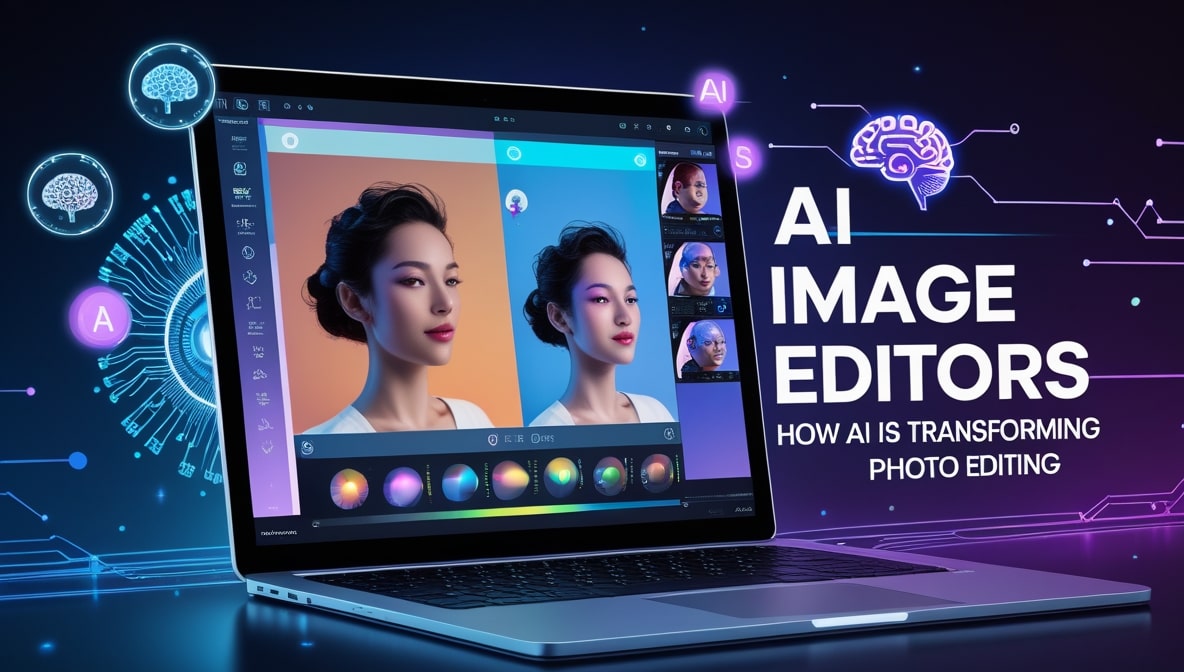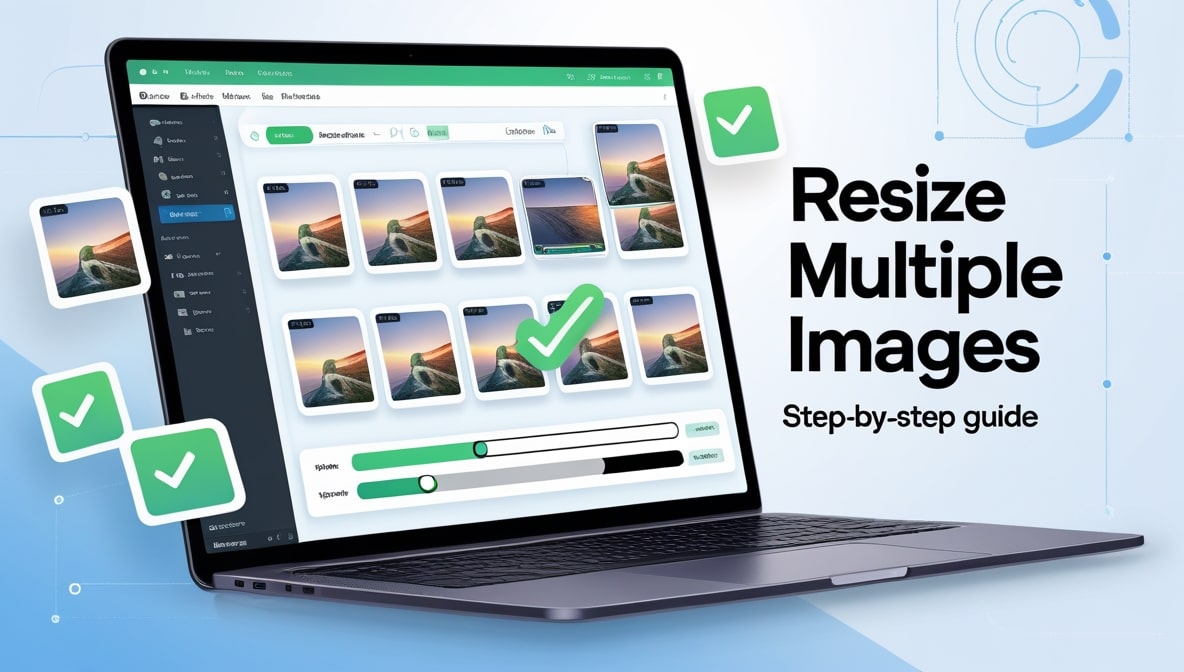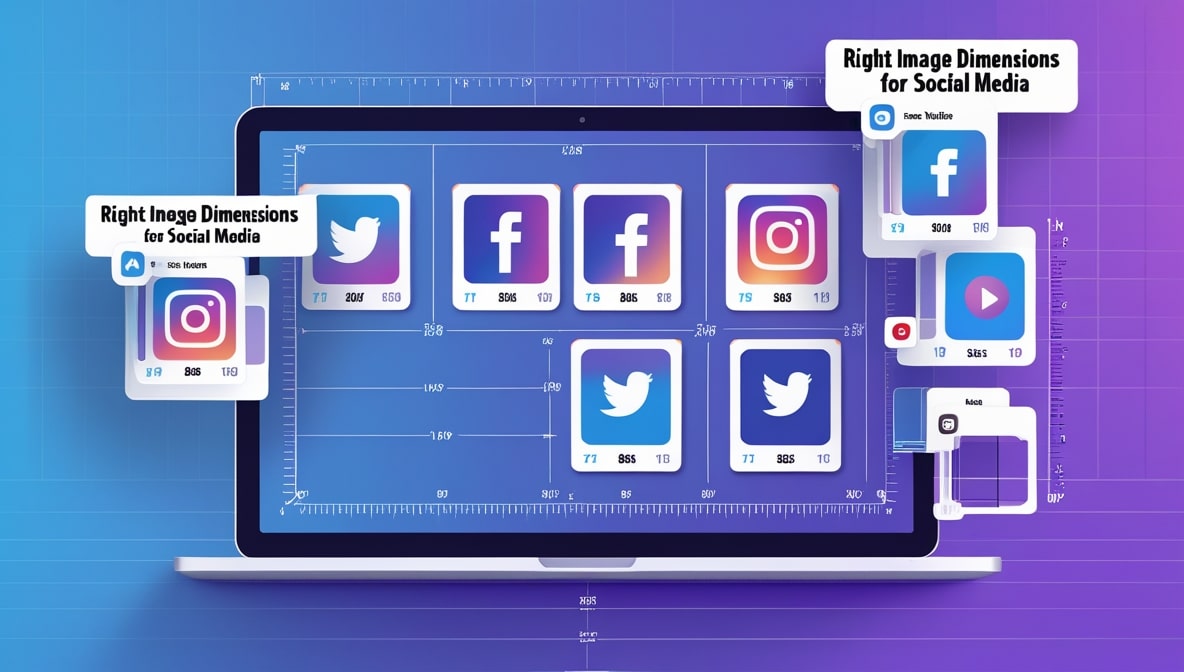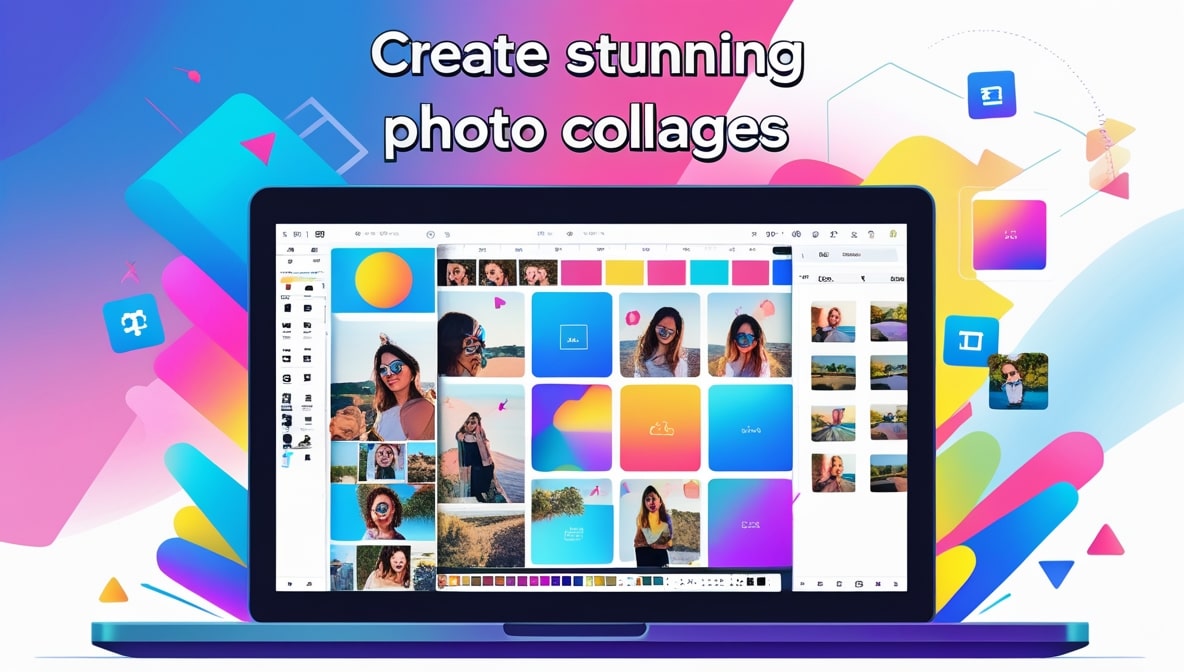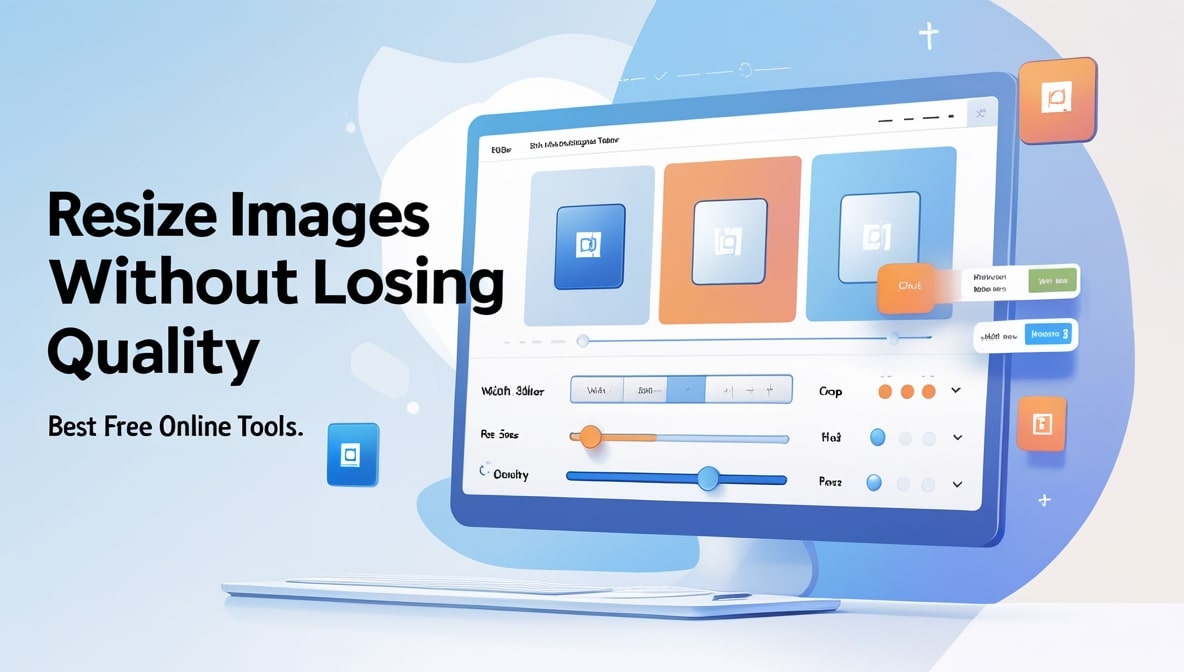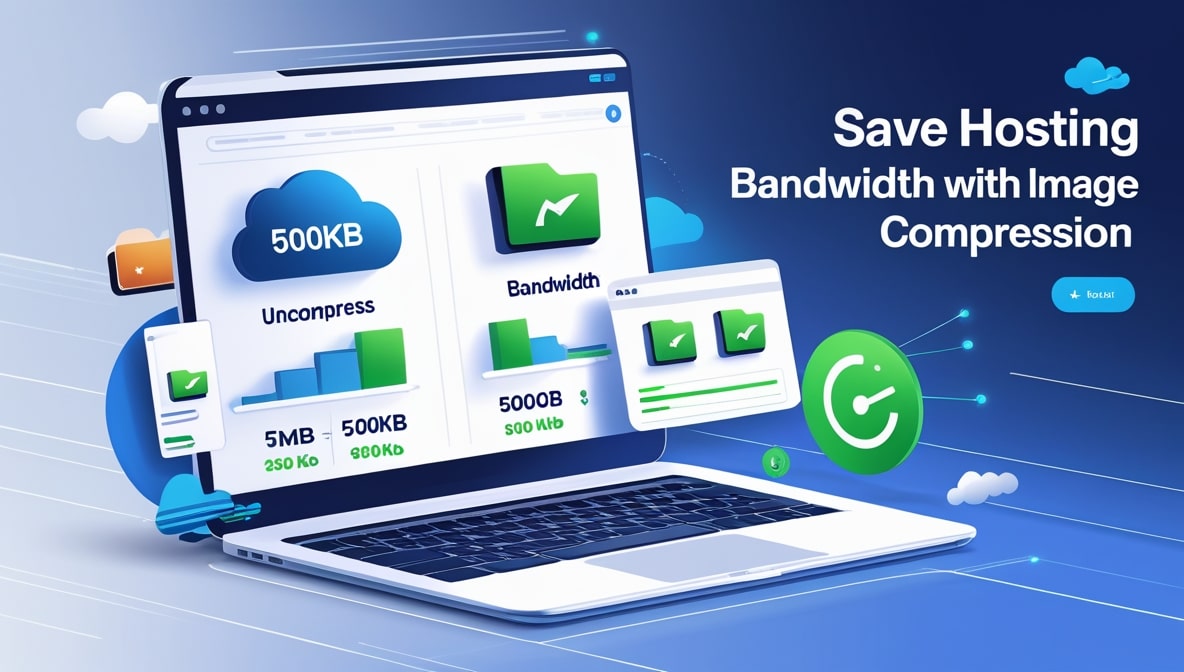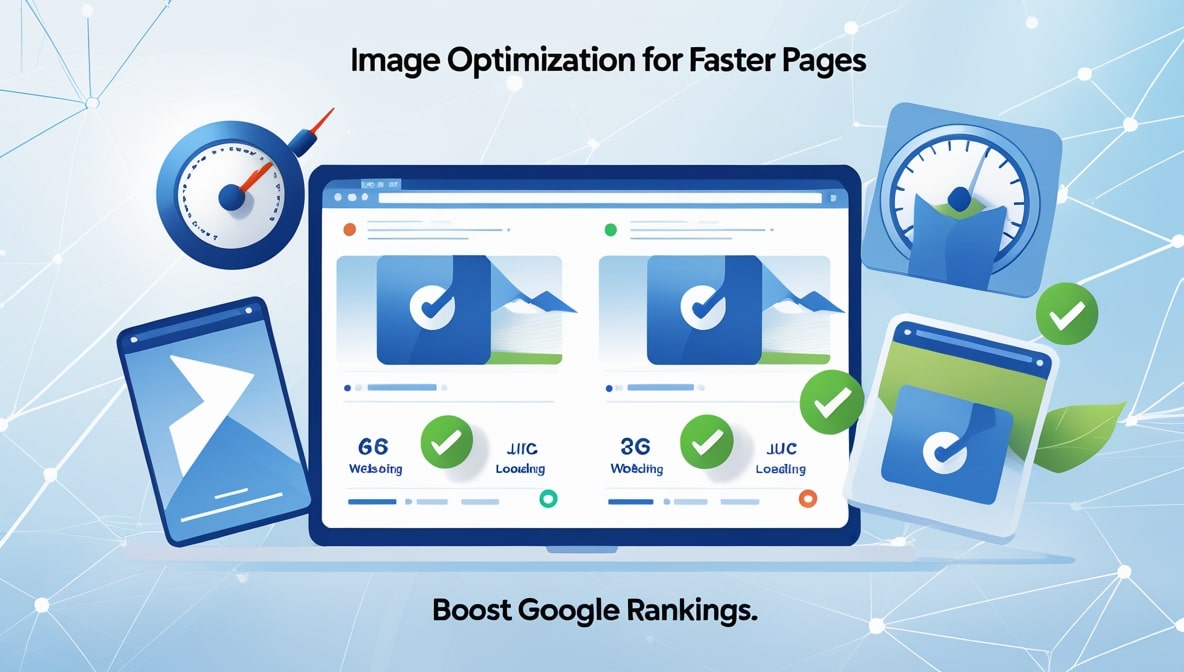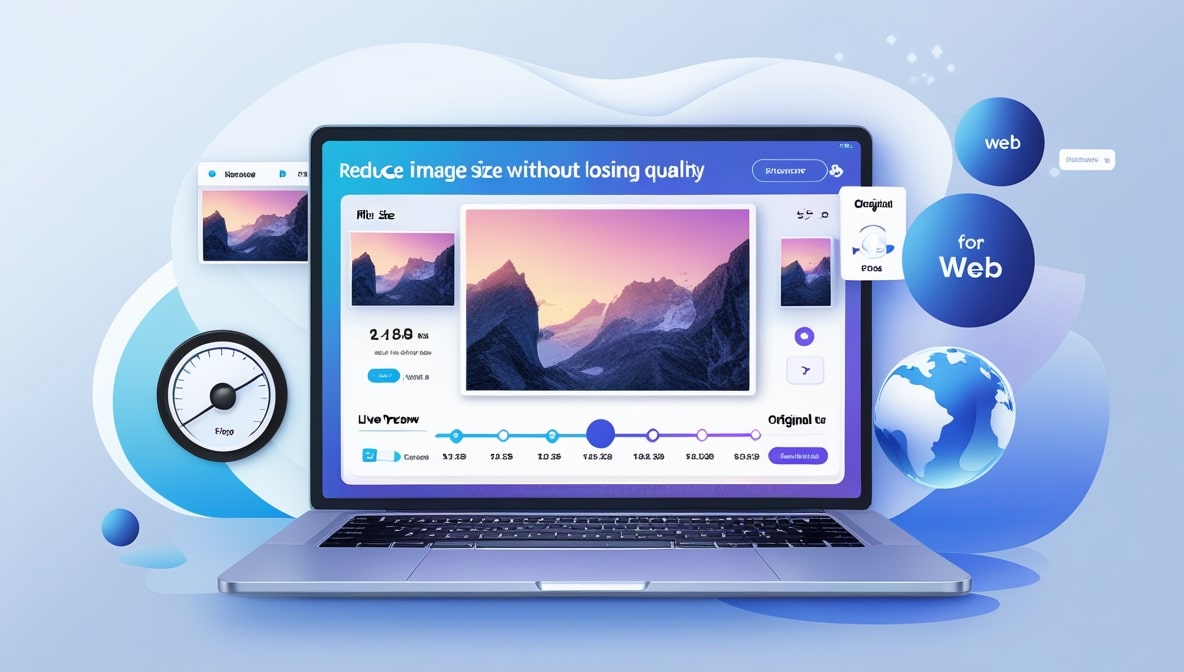How to Resize and Convert Large Images into Lightweight
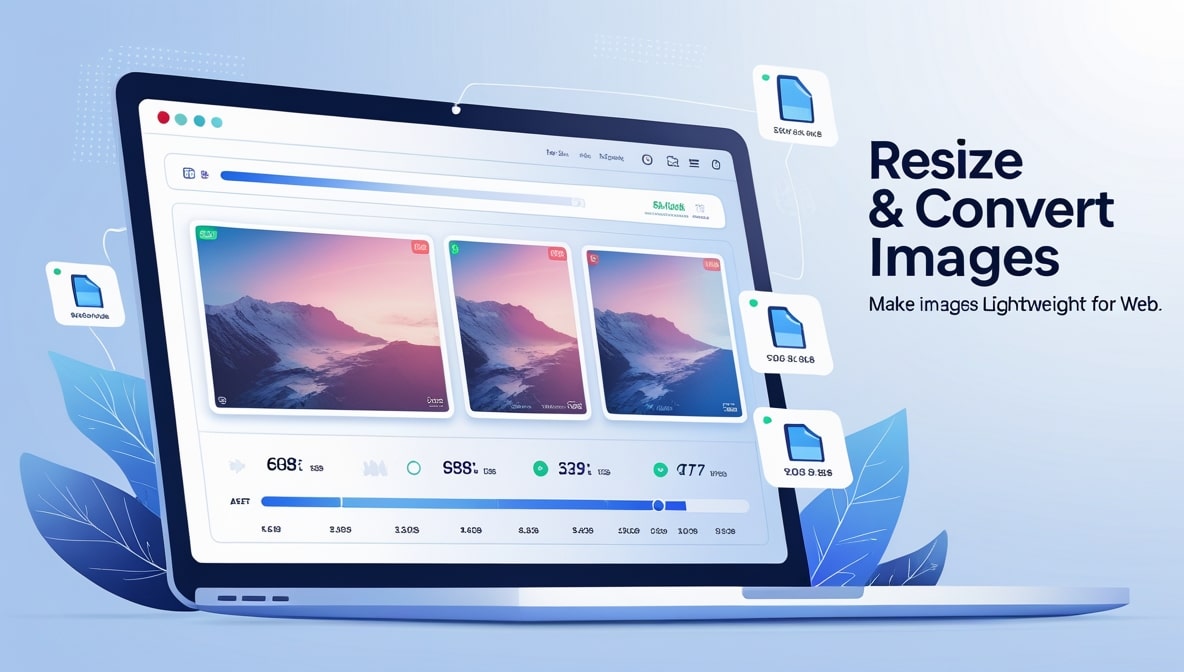
How to Resize and Convert Large Images into Lightweight
It’s Friday afternoon here in Colombo, the work week is finally winding down, and you’re trying to finish one last task: uploading the new photos to your website. You’ve got a whole folder of them beautiful, high-resolution product shots for your online store, or maybe stunning images from a recent photography project. You select the entire batch and hit "upload." And then you wait. And wait. And wait some more, as the progress bar inches across the screen at a glacial pace.
We’ve all been there. Staring at that folder of giant, multi-megabyte image files and feeling a sense of dread. You know these heavy images are going to slow your website to a crawl, frustrate your visitors, and maybe even get you penalized by Google. But the thought of opening each one, resizing it, saving it, and converting it… it’s a tedious, soul-crushing chore.
But what if I told you that transforming that entire folder of heavy, cumbersome images into a collection of sleek, lightweight, web-ready assets could be a simple, two-minute task? It’s not magic. It’s about understanding a simple process and using a smart tool to do the heavy lifting for you.
Why "Lightweight" is the Most Important Word on the Modern Web
Before we get into the "how," let's quickly touch on the "why," because it’s more important than you think. In the world of the internet, speed is everything. It’s the currency of user experience. We’ve all become incredibly impatient. If a website takes more than a few seconds to load, what do we do? We hit the back button. We don’t wait. We just leave.
For a business, a slow website is a silent killer. It leads to higher bounce rates, lower user engagement, and fewer sales. Google knows this, which is why page speed is a major ranking factor in its search algorithm. A slow website is a bad user experience, and Google does not want to send its users to a bad experience. So, if you want to make your visitors happy and climb the Google ranks, you need a fast website. And the number one cause of a slow website? Large, unoptimized images.
Breaking Down "Big": Dimensions vs. File Size
To properly slay this dragon, you need to understand that a "big" image is actually two separate problems. The first problem is its dimensions its physical width and height, measured in pixels (like 4000 pixels wide by 3000 pixels tall). The second problem is its file size how much data it contains, which is measured in kilobytes (KB) or, more often, megabytes (MB).
Think of it like shipping a package. The dimensions are the size of the box, and the file size is the weight of the box. To make your package easy and cheap to ship (or for a browser, fast to load), you need to use a box that’s the right size and make sure the contents are as light as possible. You have to solve both problems to win.
Step One: The Biggest, Easiest Win is Resizing
Let’s tackle the dimensions first. A photo straight from your smartphone or a DSLR camera is enormous. It might be 5000 or 6000 pixels wide. But the main content area of your blog or the product image slot on your website might only be 800 pixels wide. This is where the most common and most costly mistake happens. Many people upload that giant 5000-pixel image directly to their website, assuming the website will just shrink it down to fit.
And visually, it does. But here's the crucial part: your visitor's web browser still has to download the entire, massive 5000-pixel file first, only to then use your website’s code to display it at the smaller 800-pixel size. You are forcing your users to download a gigantic file that is over six times larger than it needs to be. This is a colossal waste of their data and time. The first, simplest, and most impactful step is to resize the image to the correct dimensions before you upload it.
Step Two: The Magic of Smart Compression
You’ve resized your image from 5000 pixels wide down to 800 pixels. That’s a huge win, and the file size is already much smaller. But we’re not done yet. Now it’s time to make the contents of the box lighter through a process called compression.
Compression is a clever technique where an algorithm analyzes your image and finds ways to reduce its file size (the KBs and MBs) without a significant drop in visual quality. It’s like an expert who can take the contents of your package and repack them in a much more efficient way to save space and weight. For photos, this is usually done through a "lossy" compression method, which intelligently removes tiny bits of colour data that the human eye is extremely unlikely to notice. The result is a massive reduction in file size with almost no perceptible change in how the photo looks.
Choosing Your Weapon: JPG, PNG, or the Modern WebP?
Part of this compression process involves choosing the right file format for the job. This is a crucial decision. For any kind of complex photograph with lots of colours and gradients portraits, landscapes, product shots you should almost always be using the JPG (or JPEG) format. It’s designed for this kind of lossy compression and gives you a fantastic balance of quality and small file size.
For graphics with sharp lines, text, or transparent backgrounds, like your company logo, you should use the PNG format. It uses a "lossless" compression that preserves every single pixel, which is perfect for these types of graphics but results in a needlessly large file for a photograph.
And then there's the new champion of the web: WebP. This is a modern format developed by Google that can often provide even better compression than JPG and PNG, resulting in even smaller file sizes with the same great quality. Most modern browsers now fully support it, and many optimization tools will give you the option to convert your images to WebP for the best possible performance.
The Real-World Problem: What About Your 100 Wedding Photos?
Okay, so the workflow is clear: resize the dimensions, then convert and compress to the right format. This is perfectly manageable for one or two images. But what about the real world? What about the photographer who has to deliver a gallery of 200 edited wedding photos? What about the e-commerce store owner with 150 new product shots? The idea of opening each file, one by one, and going through this process is a complete non-starter. It would take all day.
This is where you need to stop working like an amateur and start working like a pro. You need to stop thinking about individual images and start thinking about the entire batch.
The Smart Solution: Using a Multiple Image Resizer
This is the exact point where a powerful online tool becomes your best friend. The manual, one-by-one method is a digital assembly line of pure drudgery. The smart, efficient method is to use a Multiple Image Resizer. This is a tool designed from the ground up to handle this exact problem, transforming that all-day task into a two-minute job.
Instead of opening 150 individual files, you can simply drag and drop the entire folder of images directly into the tool. You then get to set your parameters once for the entire batch. This is the core of batch processing, and it is a massive leap in productivity.
Putting It All Together: Your New Two-Minute Workflow
This is where everything we’ve discussed comes together in a single, simple interface. A great batch processing tool, like the one we’ve built here at multipleimageresizer.com, doesn’t just do one thing; it combines the entire optimization workflow.
You upload your entire folder of images. Then, in the options panel, you can tell it what to do. You can say, "Resize all of these images to be a maximum of 1200 pixels wide." Then you can tell it, "Convert all of them to the JPG format." And finally, you can say, "Compress them to a quality level of 80% to get a great balance of quality and file size." Some tools will even give you the option to convert them all to the modern WebP format for maximum performance.
From Heavy Burden to Lightweight Asset
You click one button, and the tool gets to work. It tears through your entire collection, applying your exact specifications to every single image. A few moments later, you get a single, neat zip file to download. You unzip it, and inside is a folder of your perfectly optimized, lightweight images, ready to be uploaded to your website without a second thought.
This is how you transform your images from heavy, performance-killing burdens into fast, lightweight assets that will make your website fly. You don't need expensive software. You don't need technical expertise. You just need to understand the simple two-step process of resizing and compressing, and use a smart tool to do the hard work for you.