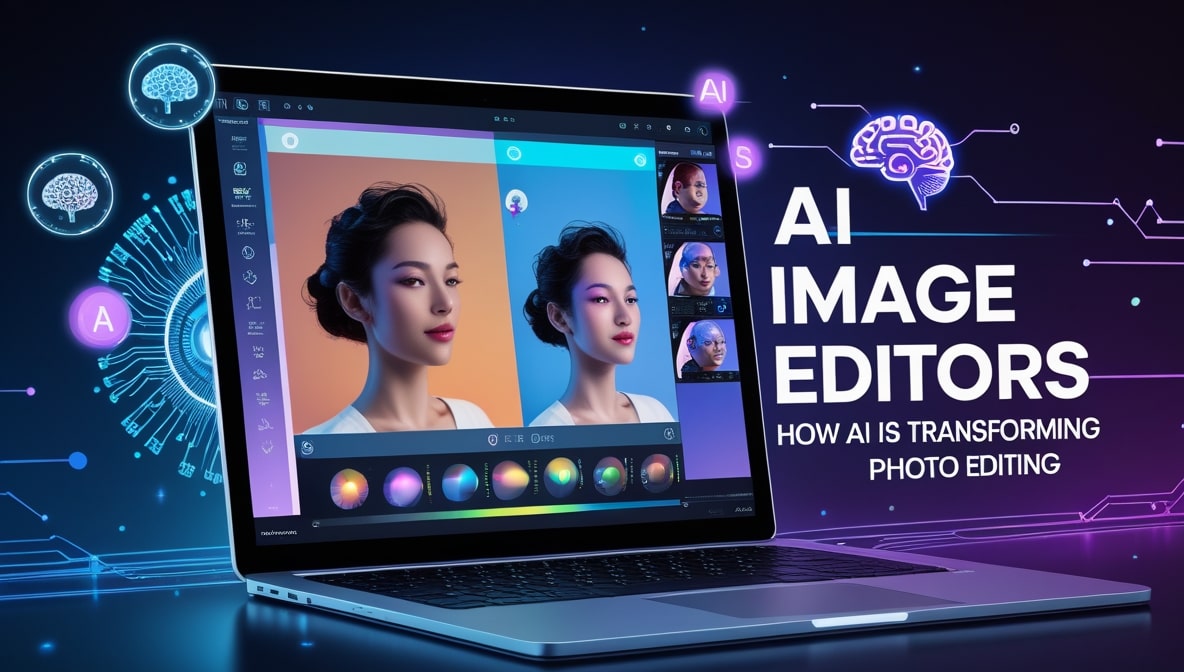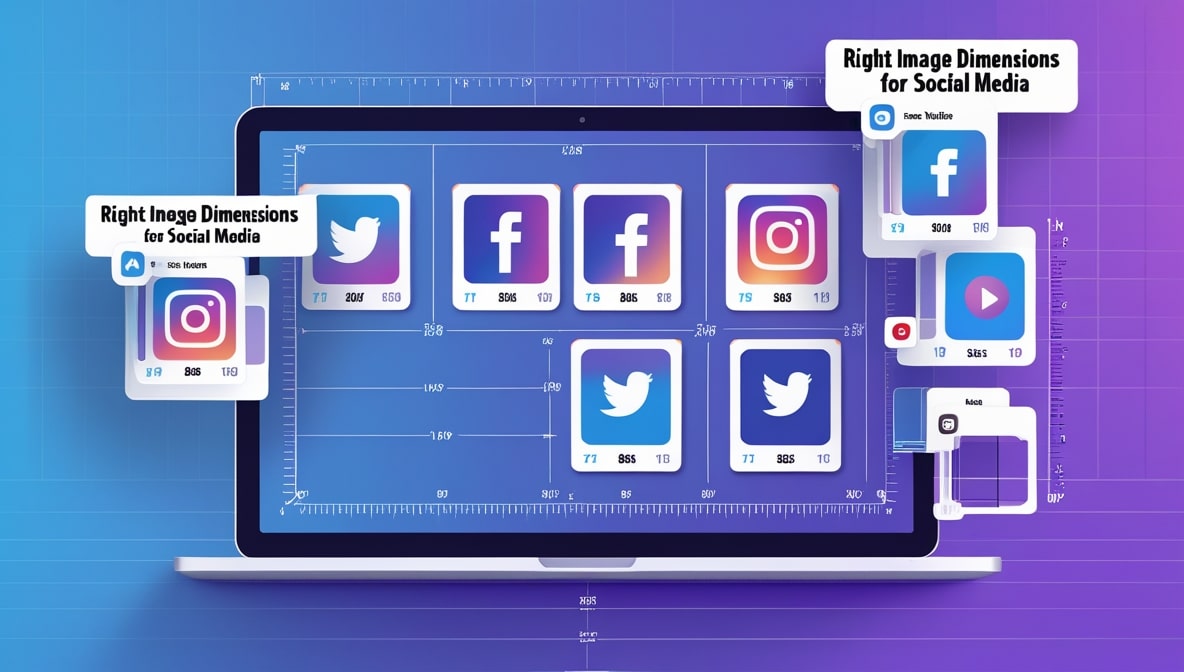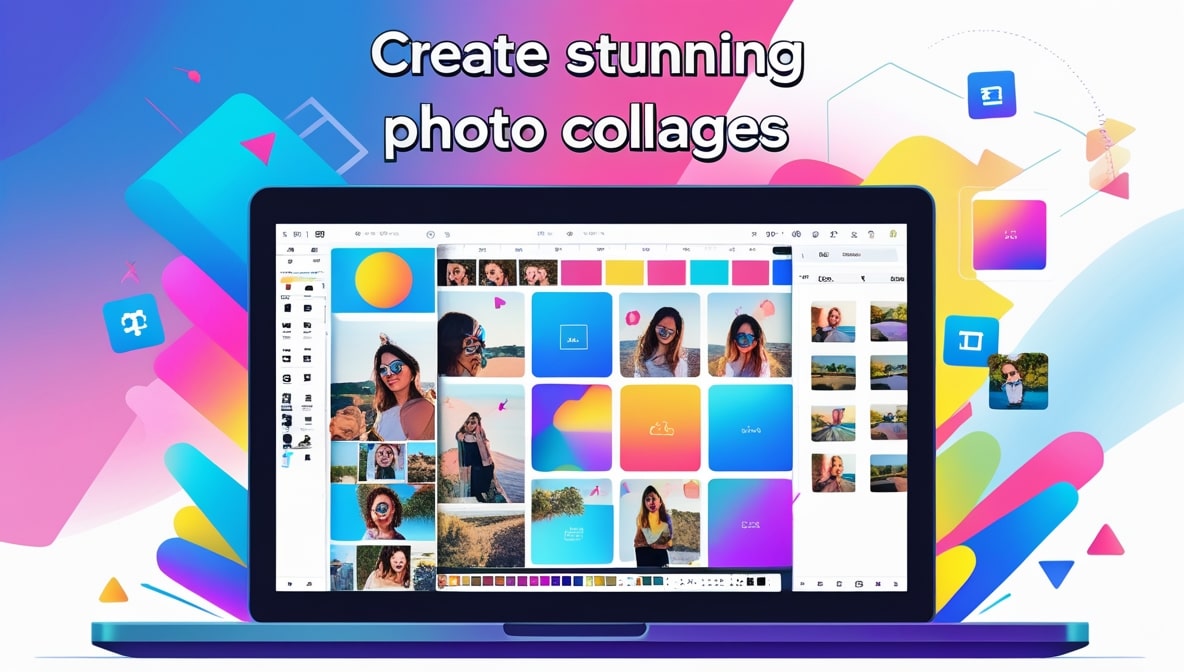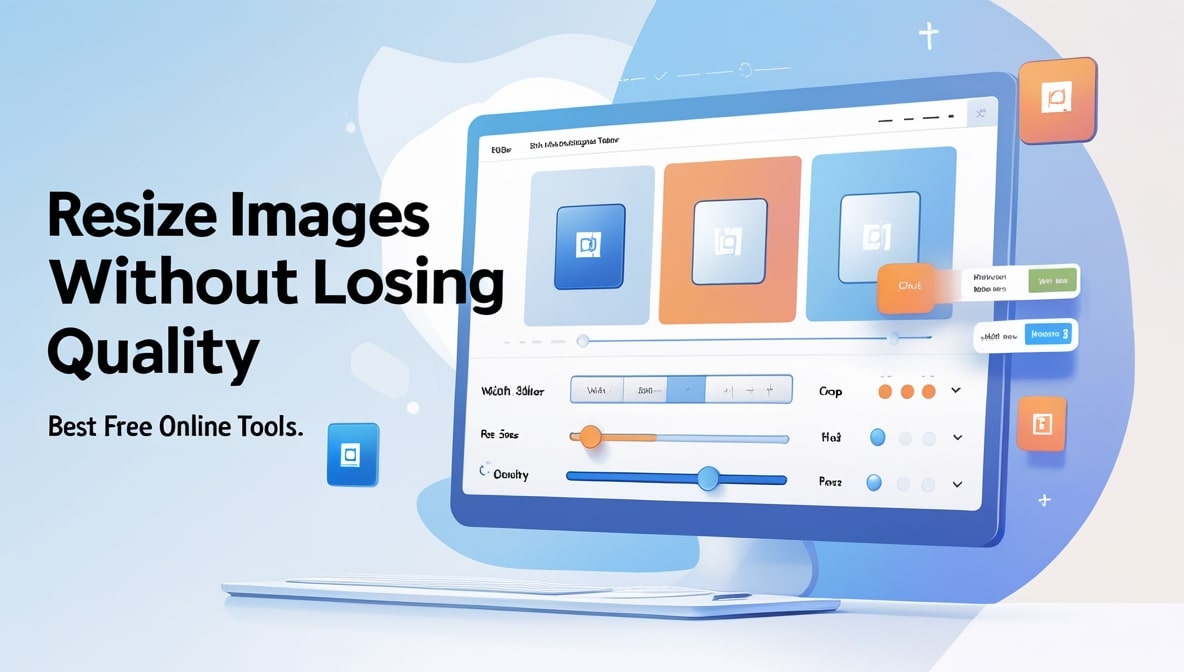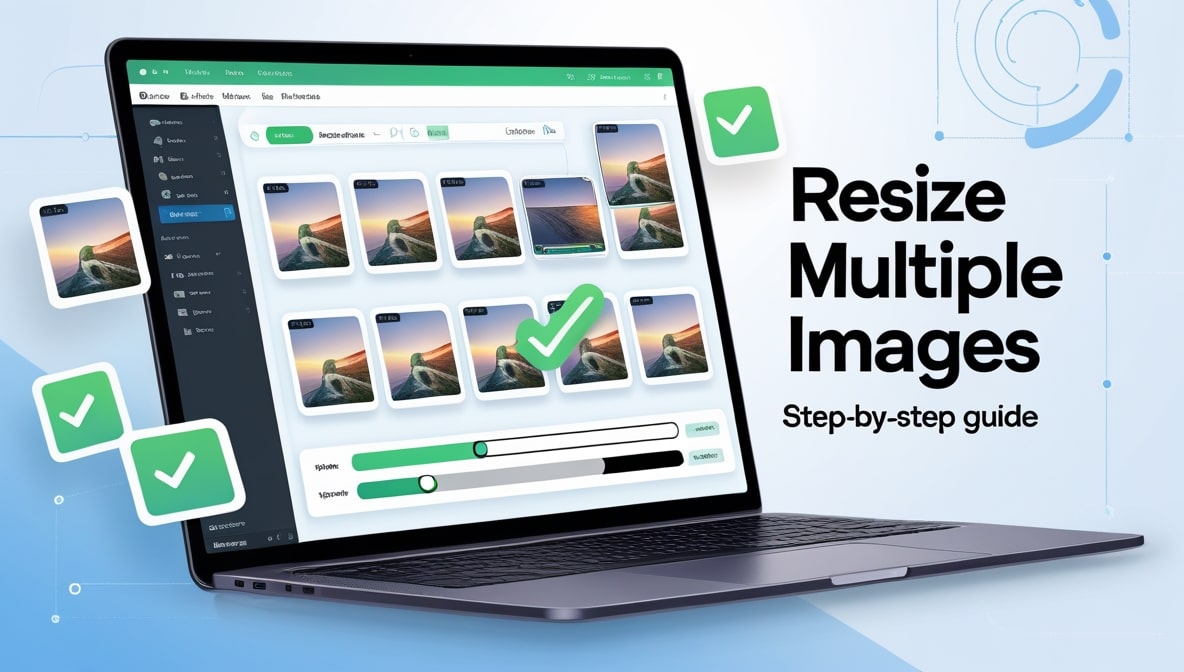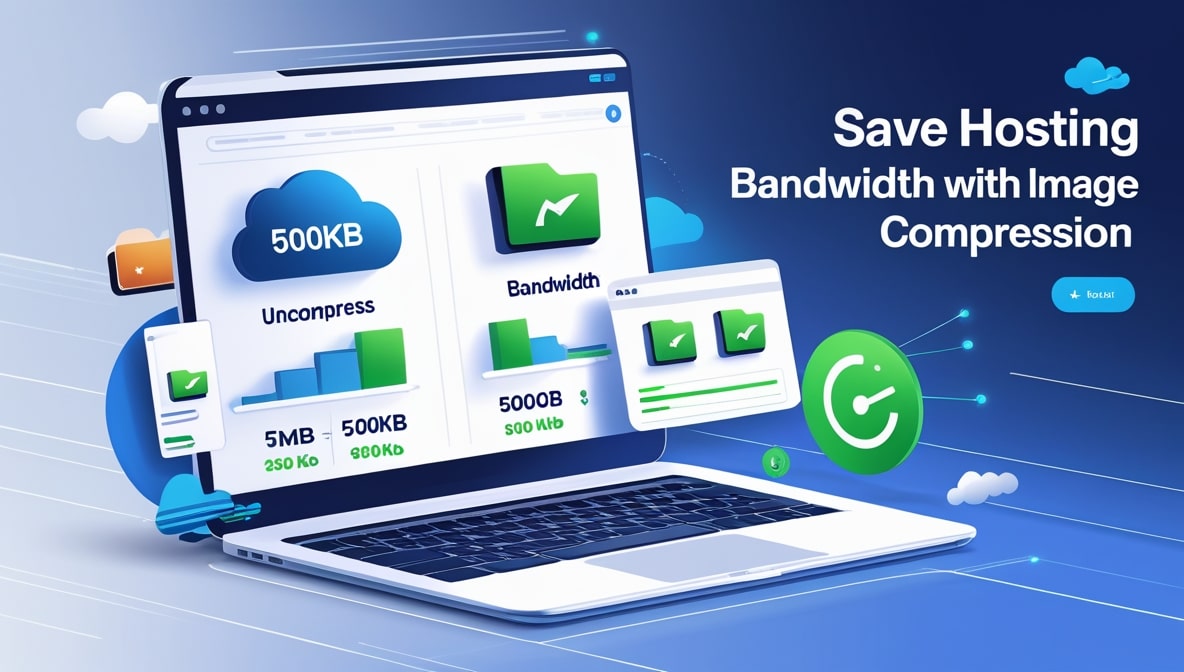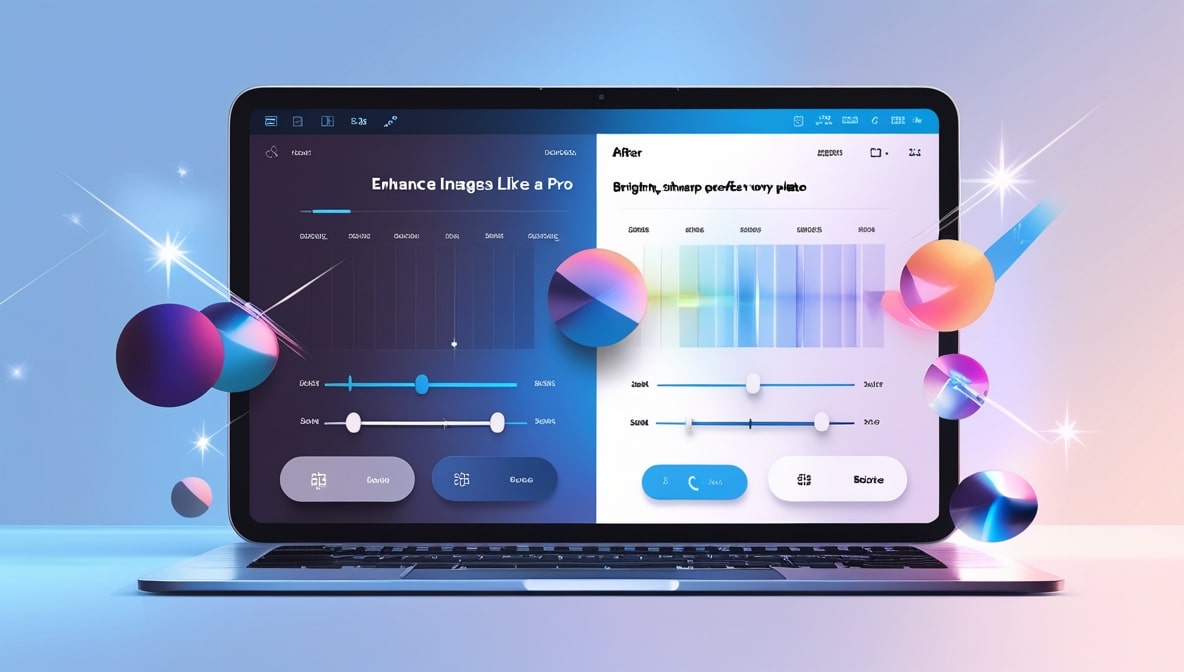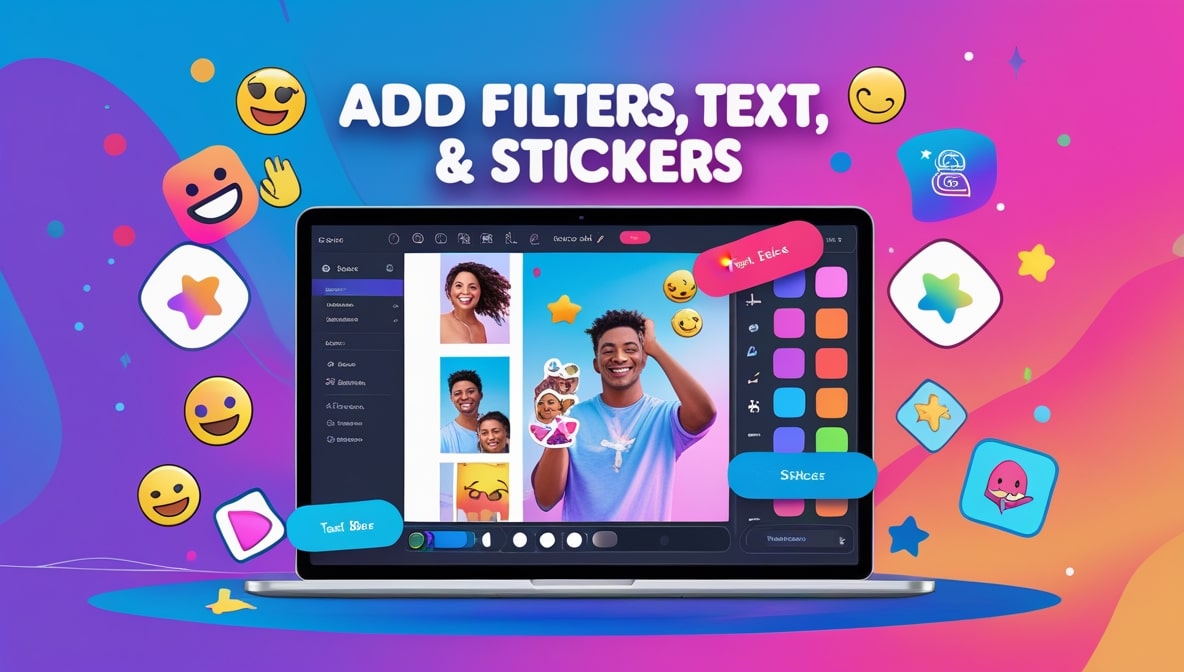How to Edit Images Online Without Photoshop Complete Guide
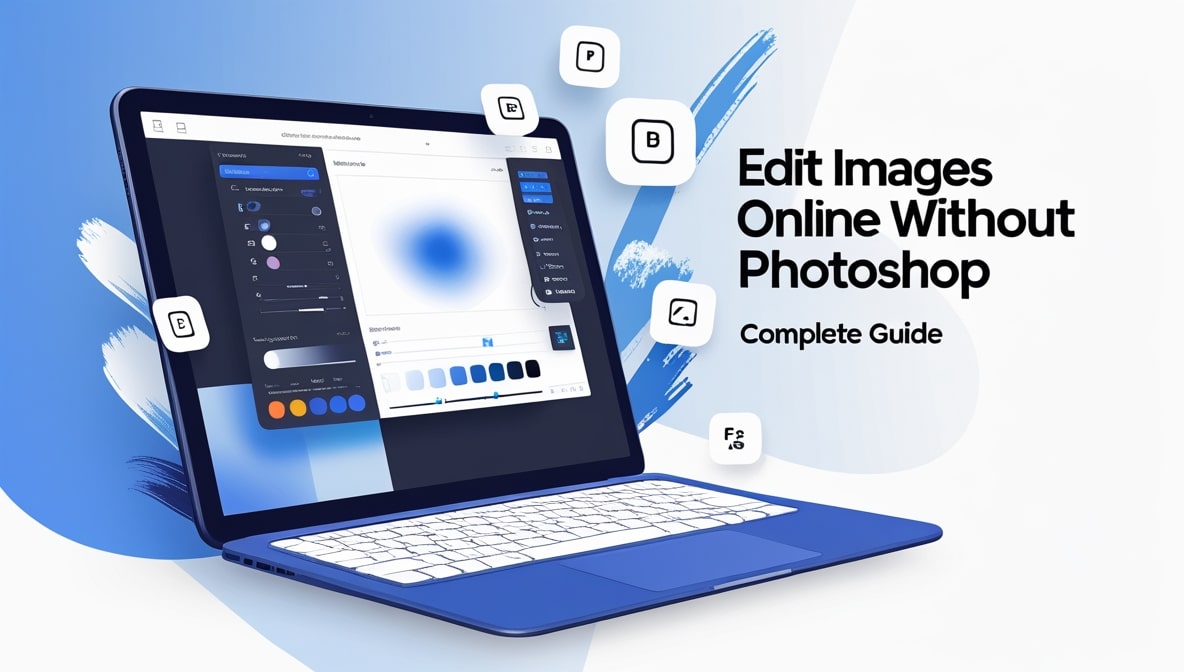
How to Edit Images Online Without Photoshop Complete Guide
For years, there was this unspoken rule. If you wanted to really edit a photo, to make it look professional, vibrant, and polished, you needed one thing: Adobe Photoshop. It was the big, intimidating gatekeeper of the image editing world. It was expensive, it had a learning curve as steep as Adam's Peak, and for the average person, it was complete overkill. You’d open it up, stare at a thousand buttons and menus, and feel completely lost.
So what did most of us do? We just didn’t edit our photos. We’d live with the slightly-too-dark picture, the crooked horizon, or the washed-out colours. But I’m here today, on this lovely Friday afternoon in Colombo, to tell you that those days are officially over.
The internet has democratized creativity. You no longer need to be a graphic design guru or have a fat wallet to transform your good photos into great ones. The web is now packed with incredibly powerful, intuitive, and often completely free online tools that can do 95% of what you’d ever need from Photoshop, right from your web browser. Let’s take a walk through the complete process.
Start with the Basics: Cropping and Straightening
Before you even think about colours or brightness, the very first step in any good edit is to perfect your composition. This is where you play the role of the film director, framing your shot for maximum impact. And your two most important tools for this are the crop and straighten tools.
Cropping is the art of removing the distracting parts of your photo to focus the viewer's attention on what truly matters. That beautiful portrait you took might have a distracting rubbish bin in the background corner. Crop it out! That food photo might have too much empty table space around the plate. Crop in tighter! A good crop is often the single most impactful edit you can make.
And while you’re cropping, look for a crooked horizon. We’ve all done it taken a stunning beach sunset photo, only to realize the ocean looks like it's about to spill out of the side of the frame. Nearly every online editor has a "straighten" tool, often a simple slider, that lets you rotate the image by tiny increments to get that horizon line perfectly, satisfyingly level.
Let There Be Light: Mastering Brightness and Contrast
Once your photo is beautifully framed, it’s time to work on the light. This is where you control the entire mood of your image. The two most fundamental sliders you'll find are Brightness and Contrast.
Think of Brightness (sometimes called Exposure) as the main light switch for your whole photo. If the image is a bit too dark and murky, you can gently nudge the brightness up to bring everything to life. If it was a bit washed out from the bright Sri Lankan sun, you can slide it down to bring back some of the detail.
Contrast is the drama control. It’s the difference between the darkest parts of your image and the lightest parts. Increasing the contrast makes the darks darker and the lights lighter, which can make a photo feel more punchy and dynamic. Decreasing it can give a photo a softer, more muted, or even vintage feel. The key with both is subtlety. A small adjustment can make a huge difference.
Going Deeper with Shadows and Highlights
For even more control over the light, look for the Shadows and Highlights sliders. These are the more advanced, surgical tools for lighting. The brightness slider affects the whole image at once, but these sliders are more targeted.
Is the main subject of your photo, like a person's face, a bit too dark because the background is very bright? Instead of increasing the overall brightness (which might wash out the background), you can just lift the "Shadows" slider. This will specifically brighten only the darkest parts of your image, bringing your subject out of the gloom. Conversely, if the sky in your photo is too bright and looks like a big white blob, you can pull down the "Highlights" slider to bring back the detail and colour in only the brightest areas.
Making Your Colors Pop: Saturation and Vibrance
Now that your lighting is perfect, it’s time to play with the colours. The two sliders you’ll see for this are almost always Saturation and Vibrance, and it’s crucial to understand the difference.
Saturation is a blunt instrument. It's like a volume knob for every single colour in your photo. If you crank it up, all the colours get more intense. If you push it too far, your photo will start to look garish, radioactive, and fake. Your friend’s face will turn bright orange, and the whole thing will just scream "amateur."
Vibrance, on the other hand, is a much smarter tool. It’s like a sophisticated sound engineer for your colours. When you increase the vibrance, it primarily boosts the more muted, less-saturated colours in your image while leaving the already-vibrant colours (like skin tones) alone. This is the secret to making the blues in the sky and the greens in a tea plantation look rich and beautiful without making people look like oompa loompas. When in doubt, always reach for the vibrance slider first.
The Final Polish: Sharpening Your Image
You’re almost there. The composition is great, the lighting is perfect, and the colours are stunning. The final touch, the little bit of sparkle that can make an image feel crisp and professional, is sharpening.
A sharpening tool works by increasing the contrast along the edges of the objects in your photo. This creates the illusion of a sharper, more focused image. Just like with our other tools, a little goes a very long way. Too much sharpening will create ugly, crunchy-looking halos around your subjects and make the photo look grainy. The best approach is to zoom in on a detailed part of your image and then slowly increase the sharpening until you see a noticeable improvement in clarity, and then stop.
The Most Important Edit for the Web: Resizing
You’ve now created a masterpiece. But if you’re planning to use this image on your website, your blog, or on social media, there is one final, non-negotiable step. You must resize it. Uploading a massive, 10-megabyte photo directly from your camera is the number one cause of slow-loading websites.
The ability to Edit Images Online should always include powerful resizing options. This is a two-part process. First, you need to change the pixel dimensions (the width and height) to match the space where it will be displayed. Then, you need to compress the image to reduce its file size (the kilobytes or megabytes) without ruining the quality. Getting this step right is the secret to a website that is both beautiful and blazing fast.
The Efficiency Problem: What About Editing in Bulk?
This entire process is fantastic for perfecting one single, heroic image. But what if you’re a small business owner who has just taken 50 new product shots? Or a photographer who needs to prepare a gallery of 100 event photos? The thought of going through all these steps cropping, adjusting lighting, resizing for every single image is a recipe for a very long, very tedious afternoon.
This is the exact point where a simple, one-at-a-time editor falls short and where a more powerful, batch-processing tool becomes your best friend. You need a workflow that is built for efficiency, not just for one-off edits.
Our Solution: The Smart, All-in-One Workflow
This is the core philosophy behind our tool here at multipleimageresizer.com. While our name highlights our powerful resizing capabilities, we see it as part of a complete, efficient editing workflow. We believe you shouldn’t have to choose between quality and speed.
Our platform is designed to handle the most time-consuming parts of the editing process in bulk. You can upload your entire folder of 50 product shots at once. You can then use our batch processing features to apply uniform edits across all of them. Imagine being able to crop every single image to a perfect square, resize them all to 1080x1080 pixels, and apply a consistent level of sharpening with just a few clicks. This is how you reclaim your time and ensure a consistent, professional look across your entire image library.
You Are the Editor: Your New Creative Freedom
The wall that once stood between you and a beautifully edited photo has crumbled. You no longer need to be a Photoshop expert to take control of your images. With the incredible free tools available online today, you have everything you need to crop, light, colour, and sharpen your photos like a pro. And when you have more than a few images to handle, a smart batch-processing tool can be the key to an efficient, professional workflow.
So go ahead. Open up that folder of "okay" photos. Start experimenting. Play with the sliders. See how a simple crop can transform a scene. You are the editor now, and you have a full suite of powerful, intuitive tools at your disposal, right in your browser.