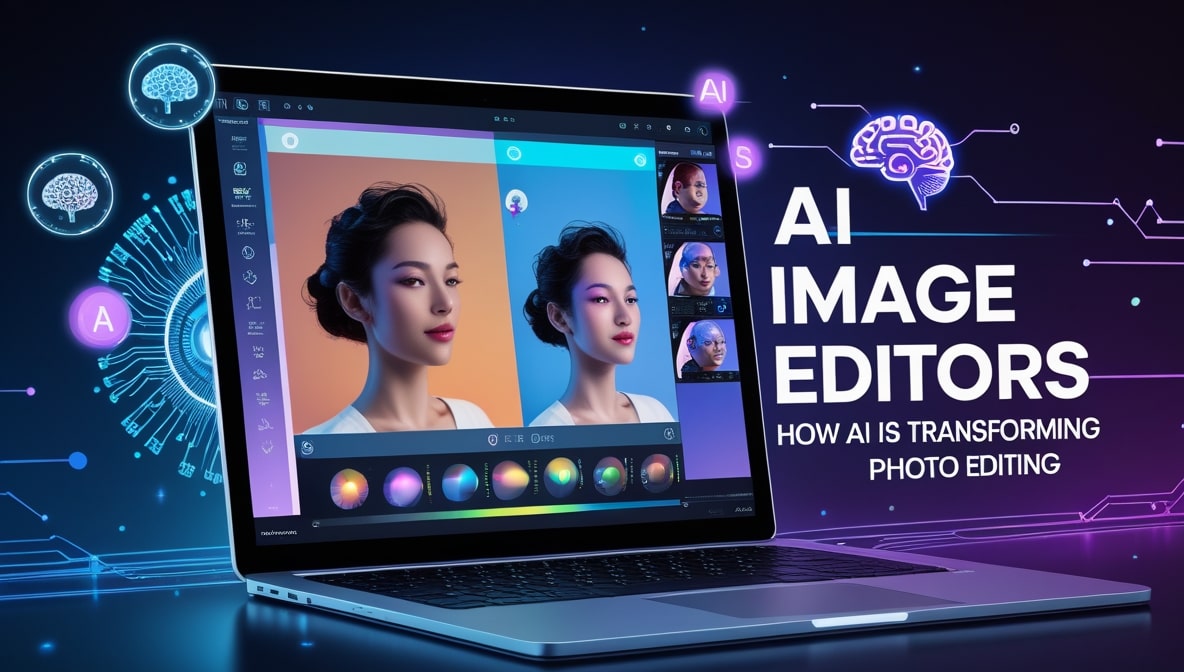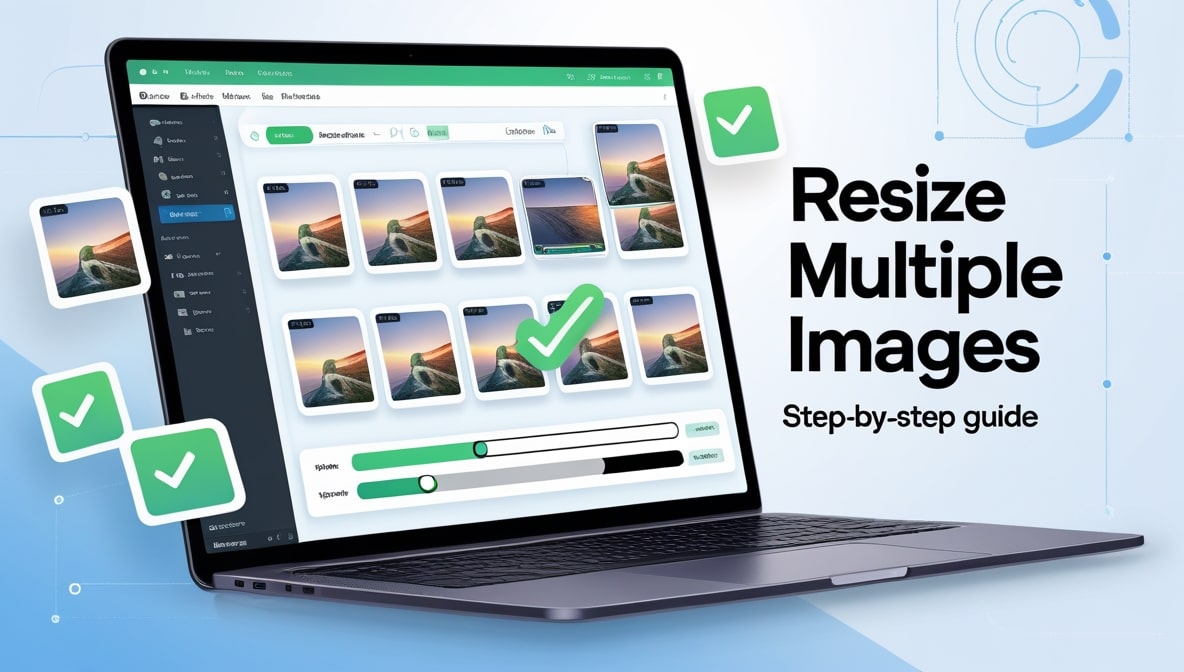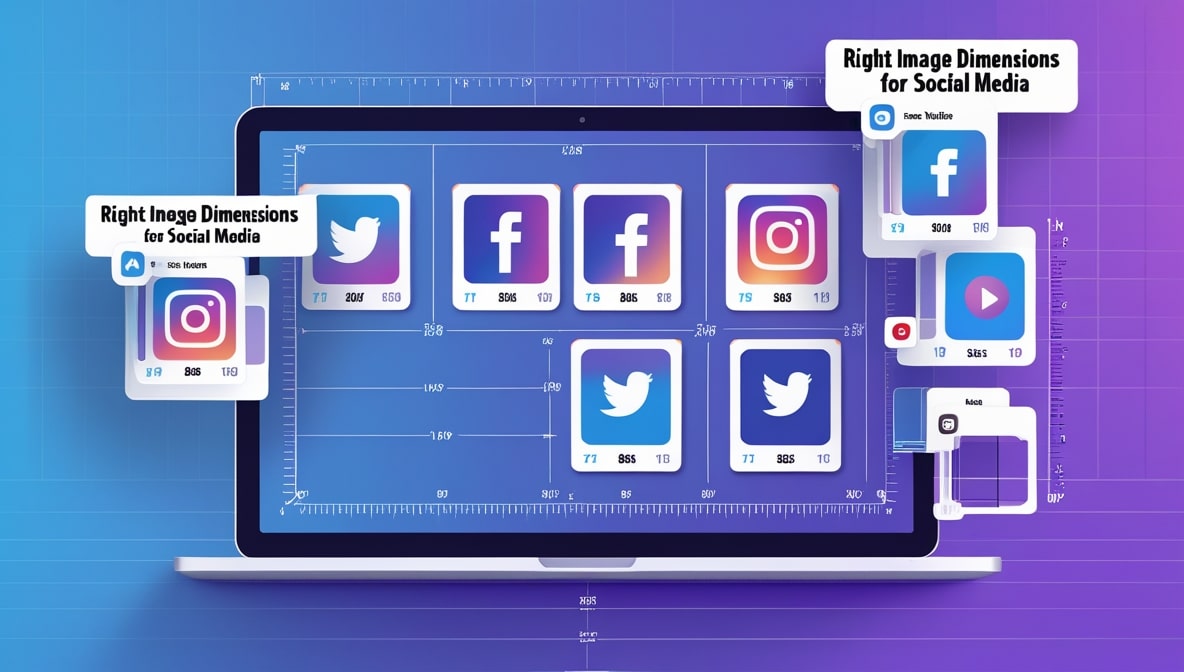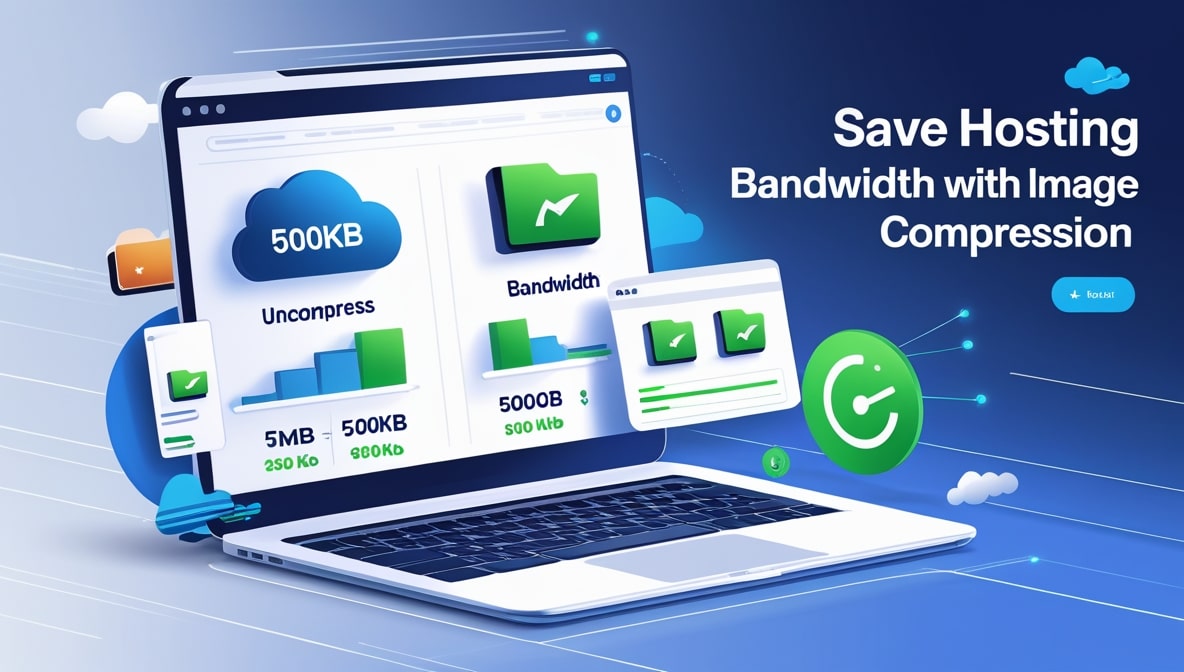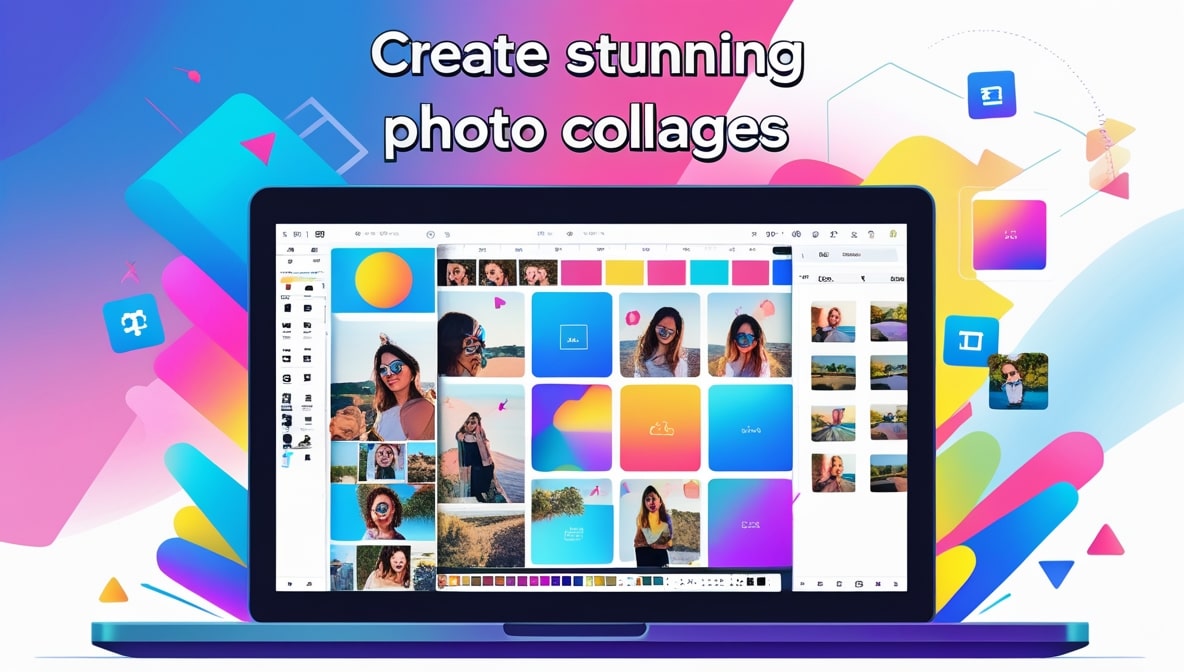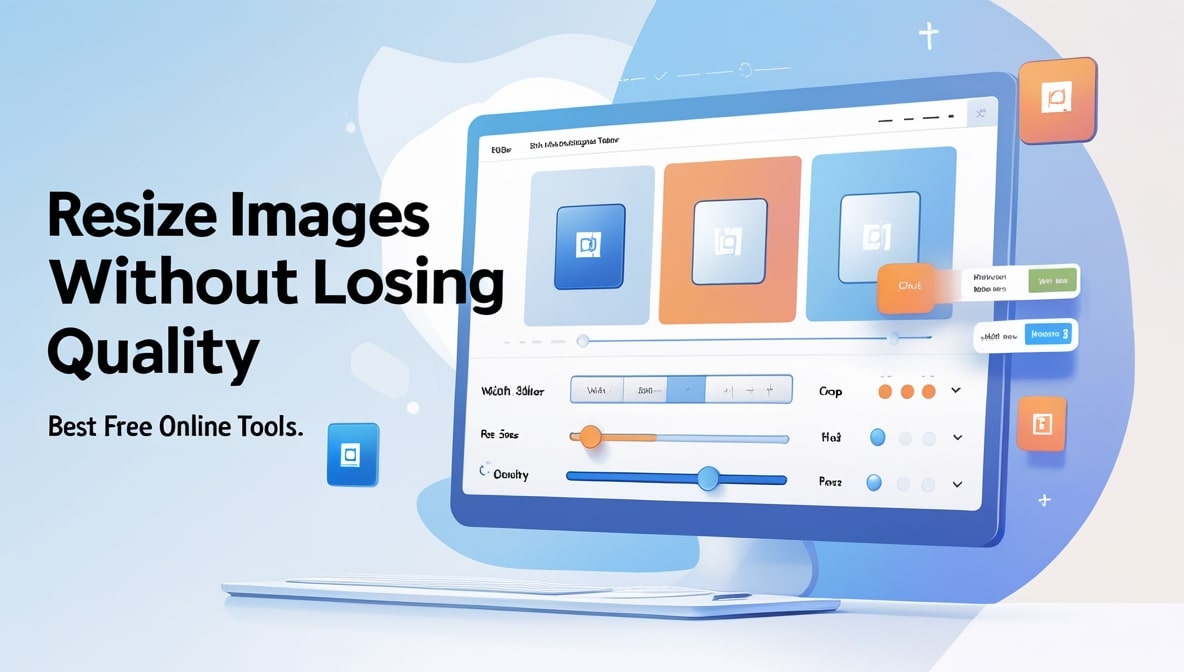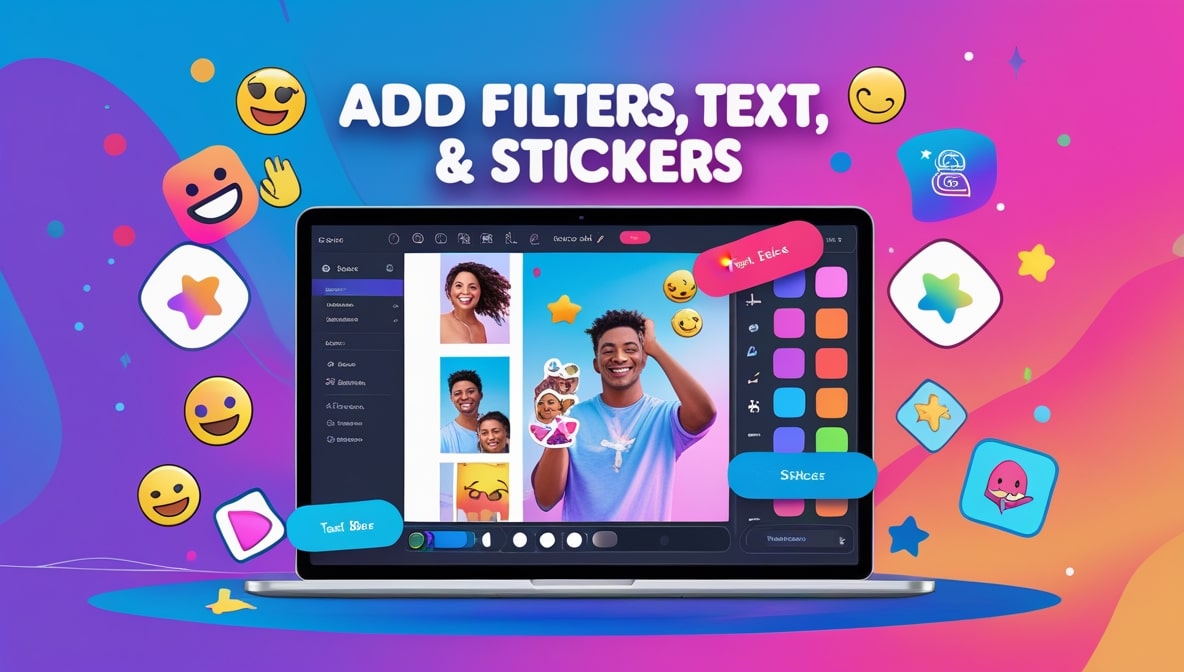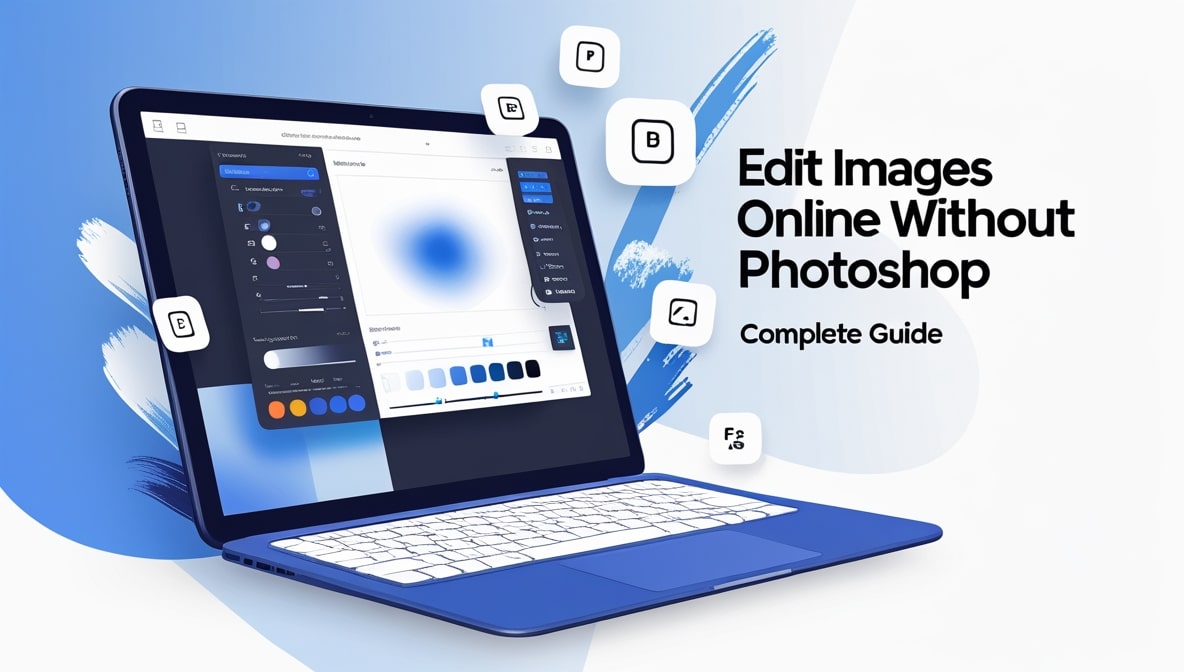How to Brighten, Sharpen, and Enhance Images for Professional Results
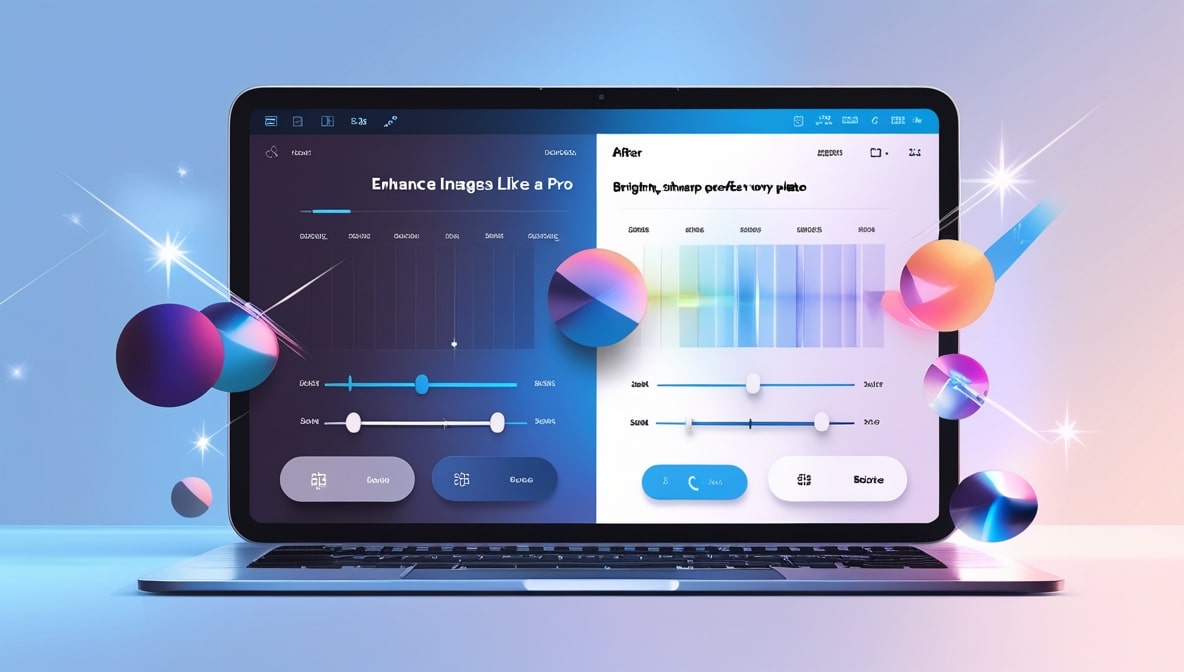
How to Brighten, Sharpen, and Enhance Images for Professional Results
It’s a beautiful Saturday morning here in Colombo, the kind of day where the light is just perfect. You head out and take what you think is a fantastic photo. Maybe it’s a shot of the vibrant chaos of the Pettah markets, or a serene portrait of a family member in the garden. You get home, load it onto your computer, and… it’s a little disappointing. The photo is too dark, the colours look a bit flat, and the details aren't as crisp as you remember. It’s almost a great photo.
We’ve all been there. We see a beautiful moment with our eyes, but our camera fails to capture the magic. For years, the solution was locked away inside expensive, intimidating software like Photoshop. It felt like you needed a degree in graphic design just to make a photo look the way it was supposed to.
But that world is a thing of the past. Today, the power to transform a dull, lifeless image into a bright, sharp, and vibrant masterpiece is right inside your web browser. You don’t need to be a pro. You just need to understand a few simple concepts and have a good tool at your disposal. Let’s walk through it together.
The Foundation of Every Great Photo: Getting the Light Right
Before you worry about anything else, the first and most important element to master is the light. Lighting sets the entire mood of your photograph. Is it bright and airy? Dark and moody? Your control over the light is your primary storytelling tool. The two most fundamental controls you'll find in any editor are Brightness and Contrast.
Think of Brightness (sometimes called Exposure) as the master dimmer switch for your entire photo. If your picture was taken in a dimly lit room and everything looks a bit murky, gently nudging up the brightness slider can bring the whole scene to life. If you took a photo in the harsh midday sun and it looks a little washed out, you can slide it down to bring back some of the richness. It’s your first and most powerful adjustment.
Contrast, on the other hand, is the drama knob. It controls the difference between the darkest parts of your image (the blacks) and the lightest parts (the whites). Increasing the contrast will make your darks darker and your lights lighter, which can make a photo feel more punchy, dynamic, and three-dimensional. A photo with low contrast can feel flat and hazy. Just be careful a little goes a very long way.
Surgical Strikes: Mastering Shadows and Highlights
Once you’ve set the overall mood with brightness and contrast, you can get more precise with the Shadows and Highlights sliders. These are the surgical tools that let you control the light in specific areas of your photo, and they are the secret to fixing tricky lighting situations.
Imagine you took a photo of a friend standing on the beach in Mirissa, with the bright, beautiful ocean behind them. What often happens? The camera exposes for the bright background, leaving your friend’s face in a dark shadow. If you try to fix this by increasing the overall brightness, you’ll just wash out that beautiful ocean scene. This is where the Shadows slider is your hero. By lifting the shadows, you are telling the editor to only brighten the darkest parts of the image. Your friend’s face will magically emerge from the darkness, while the background remains perfectly exposed.
The Highlights slider does the exact opposite. Have you ever taken a photo of a beautiful sky, only to find that it looks like a big, white, blown-out blob on your screen? By pulling down the highlights, you can bring back the detail and colour in only the brightest parts of the image, revealing the beautiful clouds and the rich blue of the sky that you saw in person.
Making Your Colours Sing, Not Scream
Now that your lighting is balanced and beautiful, it’s time to work on the colours. The goal is to make your colours look rich and true-to-life, not fake and radioactive. The two most important tools for this are Vibrance and Saturation. They might sound similar, but they do very different things.
Saturation is a very blunt instrument. It’s like a volume knob for every single colour in your photo. When you turn it up, all the colours get more intense. The problem is, if you push it too far which is very easy to do it looks terrible. It will make the greens in a landscape look like neon plastic and, most importantly, it will make human skin tones look bright orange and deeply unnatural. A little bit of saturation is okay, but it should be handled with extreme care.
Vibrance, on the other hand, is a much smarter, more sophisticated tool. When you increase the vibrance, it primarily boosts the more muted, less-saturated colours in your image while intelligently protecting the colours that are already vibrant, like skin tones. This is the secret weapon of professional editors. It allows you to make the blue of the sky and the green of a tea plantation in the hill country look lush and beautiful, without making the people in your photo look like they have a terrible fake tan. When in doubt, always reach for the vibrance slider first.
The Final Touch: Adding that Professional Crispness
Your photo is now perfectly lit and beautifully coloured. It’s time for the final, magical touch that separates a good photo from a great one: sharpening. A sharpening tool works by increasing the contrast along the tiny edges of the objects in your photo. This creates the illusion of a sharper, more focused, and more detailed image. It’s the secret to making the details "pop."
Like all our other tools, the key is subtlety. If you apply too much sharpening, you’ll start to see ugly, crunchy-looking halos around your subjects, and the photo will look grainy and unnatural. The best way to apply sharpening is to zoom in to 100% on a detailed part of your image like a person’s eye or the texture of a building. Then, slowly increase the sharpening slider until you see a noticeable improvement in the clarity of those details, and then stop. A little bit of sharpening can make your photo look incredibly crisp and professional.
The Most Important Edit of All: Resizing for the Web
You have now created a masterpiece. It’s bright, it’s vibrant, it’s sharp. But if you’re planning to use this image on your website, your blog, or on social media, there is one final, absolutely critical step. You must resize and compress it. Uploading that giant, beautifully edited, multi-megabyte file is the number one cause of slow-loading websites.
A complete Image Editor online should always give you the power to handle this final step. It’s a two-part process. First, you need to resize the image’s pixel dimensions to fit the space where it will be displayed. Then, you need to compress the file to make it lightweight, so it loads quickly in a web browser. Neglecting this step is like preparing a gourmet meal and then serving it on a paper plate.
The Problem with One-by-One Editing
This entire process is fantastic. It’s creative, it’s fun, and it can produce amazing results for a single image. But what happens when you’re not just editing one photo? What if you’re a small business owner who has just taken 50 new product shots, and you want them all to have the same bright, clean, and consistent look? Or a photographer who needs to prepare a gallery of 100 event photos?
The thought of opening each of those 100 images and manually adjusting the brightness, contrast, vibrance, and sharpening for every single one… it’s a complete nightmare. It’s not just tedious; it’s almost impossible to achieve a perfectly consistent look across the entire batch.
The Smart Solution: Efficiency Through Batch Processing
This is where the philosophy of working smarter, not harder, comes in. This is where a powerful, modern tool that understands the needs of real-world users becomes essential. This is the exact reason we built the tool here at multipleimageresizer.com. We know that your time is valuable.
Our platform is designed to take these professional enhancement techniques and make them efficient at scale. You can upload your entire folder of 50 product shots at once. Then, you can use our batch editing features to apply a uniform set of adjustments to all of them. Imagine being able to slightly increase the brightness and vibrance and add a touch of sharpening to every single photo in your collection with just a few clicks. This is how you achieve that clean, consistent, professional look across your entire brand without spending your entire day on it.
From a Dull Shot to a Dazzling Image
The power to create stunning, professional-looking images is no longer locked away behind a wall of complex, expensive software. By understanding these simple principles of light, colour, and sharpness, you can take control of your photos. And by leveraging a smart online tool, you can apply these principles efficiently, even when you’re working with a large number of images. So go ahead, find that photo that was "almost great." Open it up, start playing with the sliders, and watch as you bring your own creative vision to life.